Utilizing Excel to Automate Business Processes & Maximize Efficiency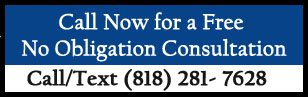 Are you a business manager or executive looking for ways to increase efficiency and reduce errors? Microsoft Excel is a powerful and versatile tool that can be used to automate many of the tedious and time consuming tasks associated with managing a business. Automating business processes with Excel can help you save time and resources, and make your operations more accurate and efficient.
Are you a business manager or executive looking for ways to increase efficiency and reduce errors? Microsoft Excel is a powerful and versatile tool that can be used to automate many of the tedious and time consuming tasks associated with managing a business. Automating business processes with Excel can help you save time and resources, and make your operations more accurate and efficient.
In this article, we’ll explore how to use Excel to automate business processes. We’ll go over the benefits of automation and discuss some of the features of Excel that make automation possible. We’ll also provide examples of how Excel can be used to automate different types of business processes. The Benefits of Automation Automation is the process of using technology to perform tasks that would otherwise be done manually. Automation can be used to streamline almost any business process, from payroll and invoicing to data entry and financial reporting. Automation saves time and resources, and can reduce errors and improve accuracy. It can also help to increase efficiency and reduce costs by eliminating the need for manual processes. Excel’s Powerful Features Microsoft Excel is a powerful and versatile software program that can be used to automate a wide range of business processes. It offers a range of useful features that make automation possible, including formulas, macros, and advanced functions. Formulas are equations that can be used to perform calculations. For example, if you want to calculate the total cost of an order, you can use a formula to add up the cost of each item. Macros are scripts that automate a sequence of tasks. For example, if you want to generate a report that includes data from multiple sources, you can set up a macro to collect the data and generate the report. Advanced functions are commands that can be used to perform complex calculations. For example, if you need to calculate the average of a set of numbers, you can use the AVERAGE function. Examples of Automation Now that you’re familiar with the benefits of automation and the features of Excel that make it possible, let’s look at some examples of how Excel can be used to automate different types of business processes. Data Entry: If you have a large amount of data to enter into a spreadsheet, you can use Excel’s data entry tools to quickly and accurately enter the information. For example, you can use the Data Form feature to quickly enter data into individual cells. Generate Reports: Excel can be used to automatically generate reports based on data stored in a spreadsheet. For example, you can use formulas to calculate totals, averages, and other summary information. You can then use macros to combine the data into reports that can be shared with other users. Automate Workflows: Excel can be used to create workflows that automate the process of completing tasks. For example, you can set up a workflow to automatically send out invoices and reminders to customers. Conclusion As you can see, Excel can be used to automate a wide range of business processes. Automation can save time and resources, and reduce errors and improve accuracy. By utilizing Excel’s powerful features, you can streamline your business operations and maximize efficiency. For more information about our advanced Excel consulting services, please Call Warren 1-818-281-7628 for a free no obligation consultation. Let us show you how to make the impossible possible. Our Website is www.TAPSolutions.net for more information. Click Here for interesting Articles about Ms Excel is used to become more effecient and productive which will save your company time and money. Click Here For Case Studies and Solutions where companies have become more productive and effecient using Excel. Prior Article Enhance Decision Making with Microsoft Excel Next Article Unleash Your Business Potential with Microsoft Excel #TAPSolutions_published_article |